Registering For Training
Thank you for your interest in our training programs and for choosing to invest in your professional growth. Together, we can build a stronger, more skilled, and better-qualified direct care workforce. Completing these trainings not only helps improve job satisfaction and reduce turnover, but also leads to better health and care outcomes for the people you support.
Our flexible training options, including live online, hybrid, and in-person sessions, are led by experienced instructors and allow you to complete individual classes or entire course levels. By completing a full level, you will receive a stackable certificate that recognizes your achievements and can be applied toward further professional development. Get started today and take the next step in advancing your career!
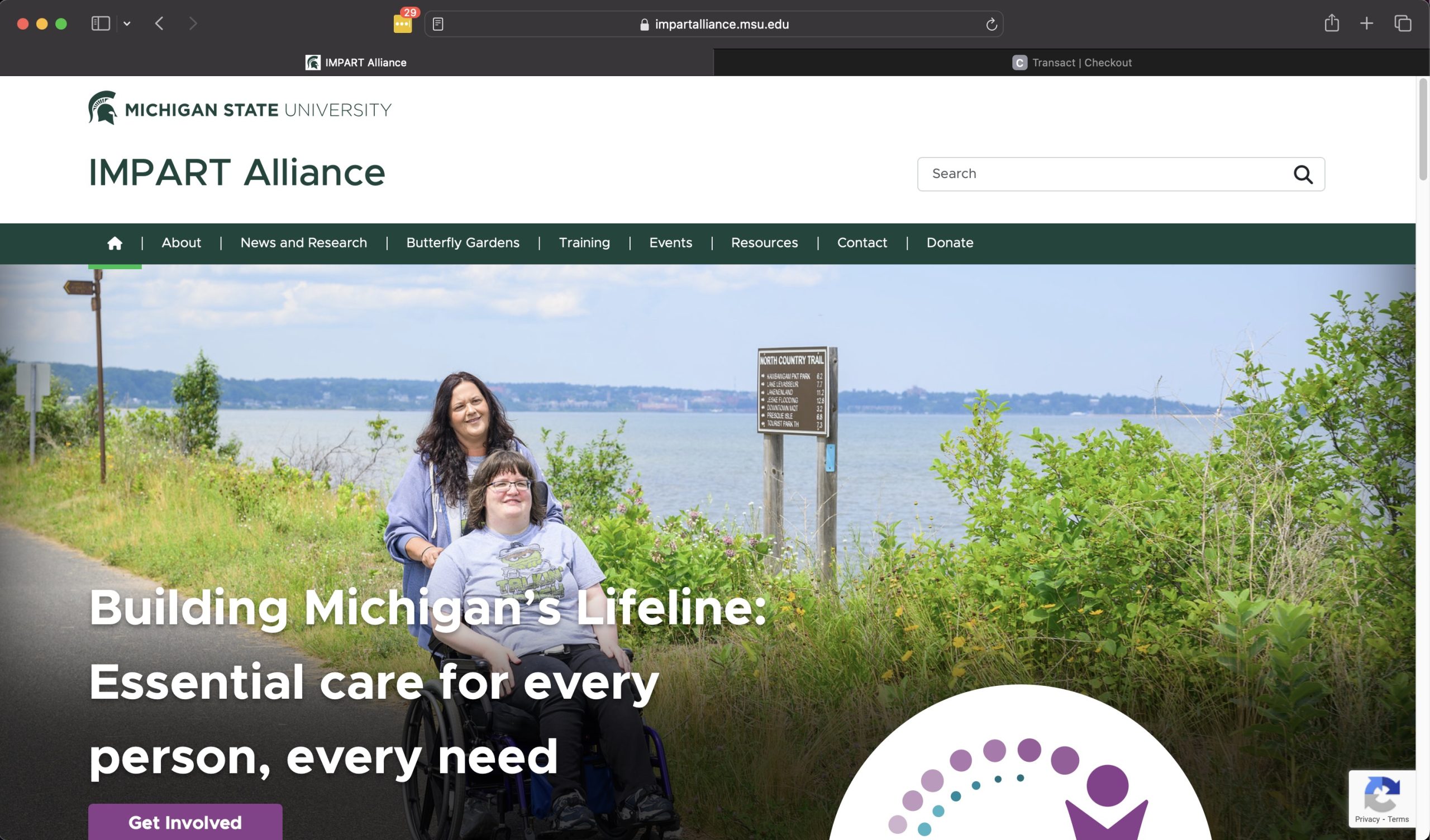
Step 1 - Visit Our Website
The IMPART Alliance website is located at https://impartalliance.msu.edu
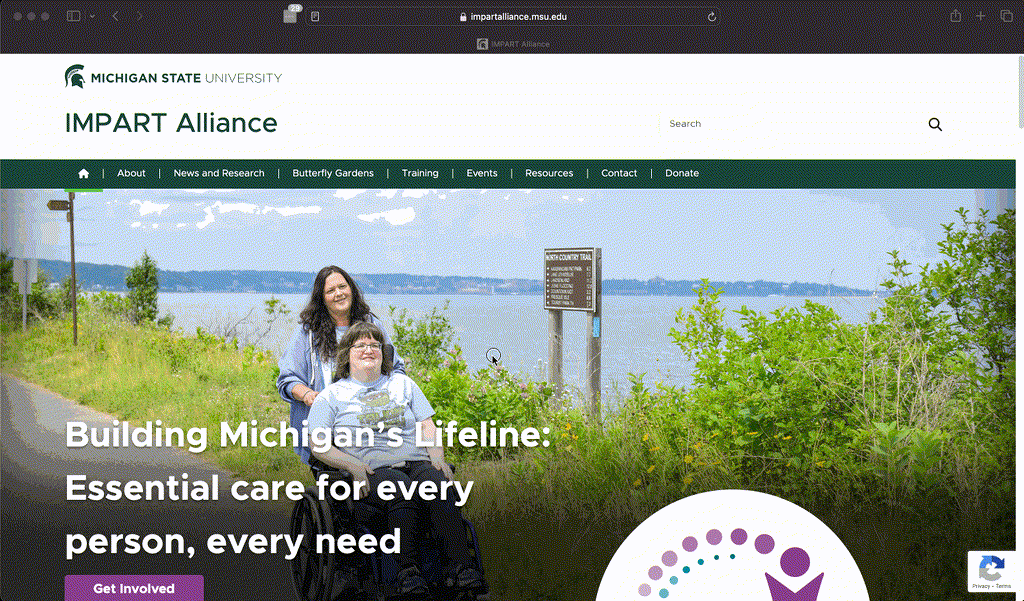
Step 2 - Navigate To Our Training Page
In the top navigation, click on the “Training” link. This will bring you to the page title “Join The Workforce”. From here, scroll down to view the available courses. When you find one of interest, click the “Read More” button for more information.
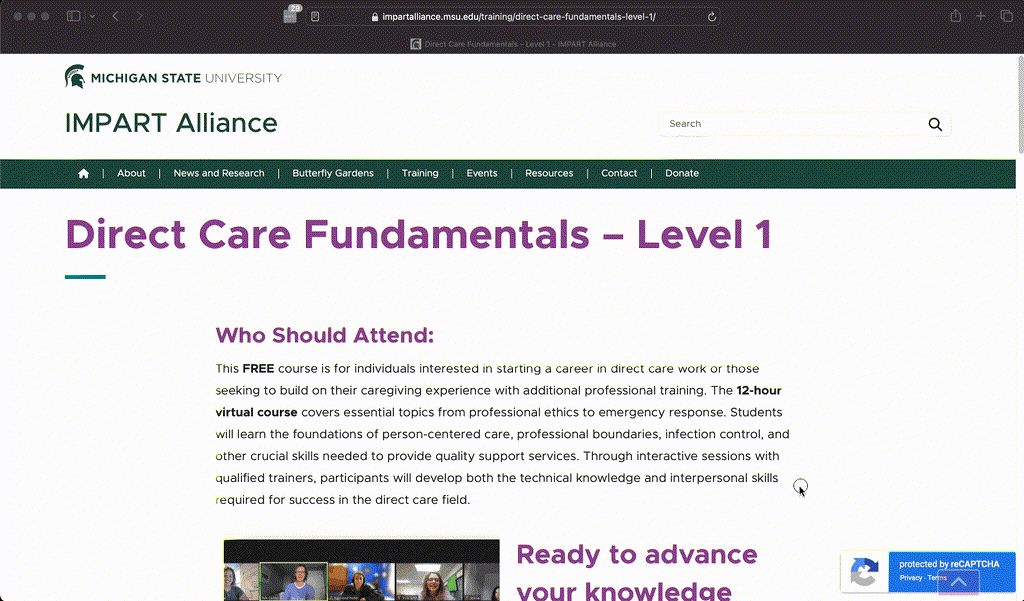
Step 3 - Begin Registration
After selecting a course and reviewing the course details, find the “Register Here” button to begin the registration process. This will take you to our course registration storefront. Don’t worry! All of the available courses through IMPART Alliance are free.
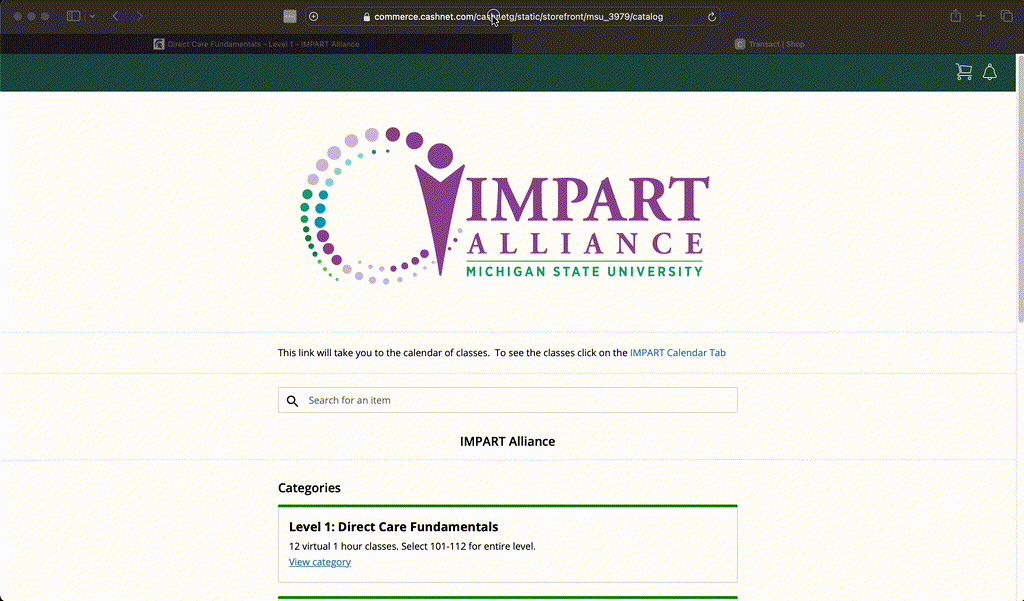
Step 4 - View Available Course Levels
From the storefront, click “View category” to see all available course levels.
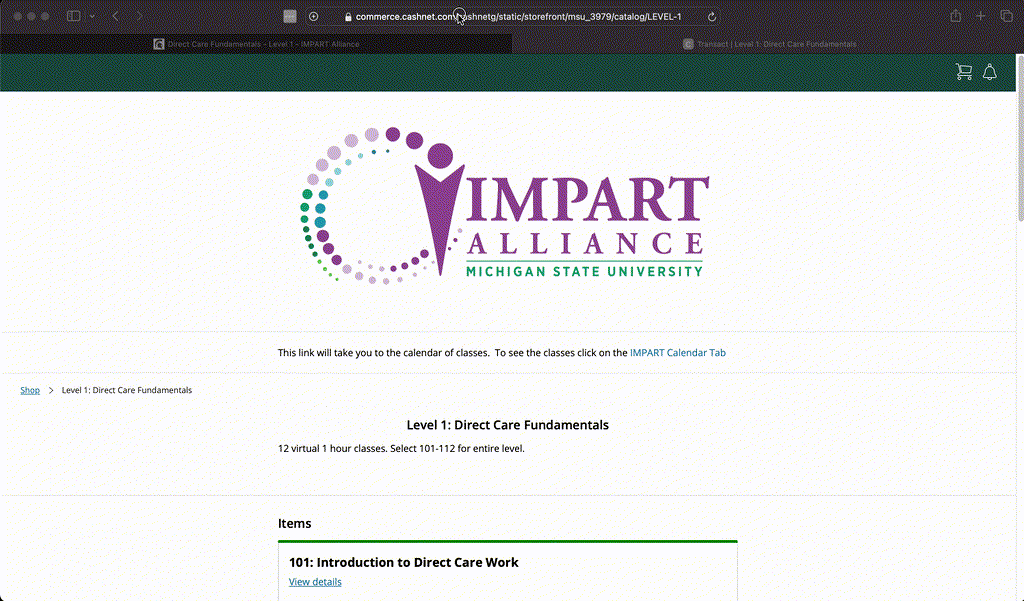
Step 5 - View Course Details
Within each course level, you have the option to view each course’s details and add individual courses to your cart. Click “View details” and then click the “Add to Cart” button to add the course to your cart. Once you have added a course to the cart, you will be returned to the same course level category page, where you may view and add additional courses. Please note: You will need to add all available courses to the cart to complete an entire level. Once the courses you wish to enroll in are in the cart, you may either click the shopping cart icon at the top right, or the “Checkout” button in the bottom right.
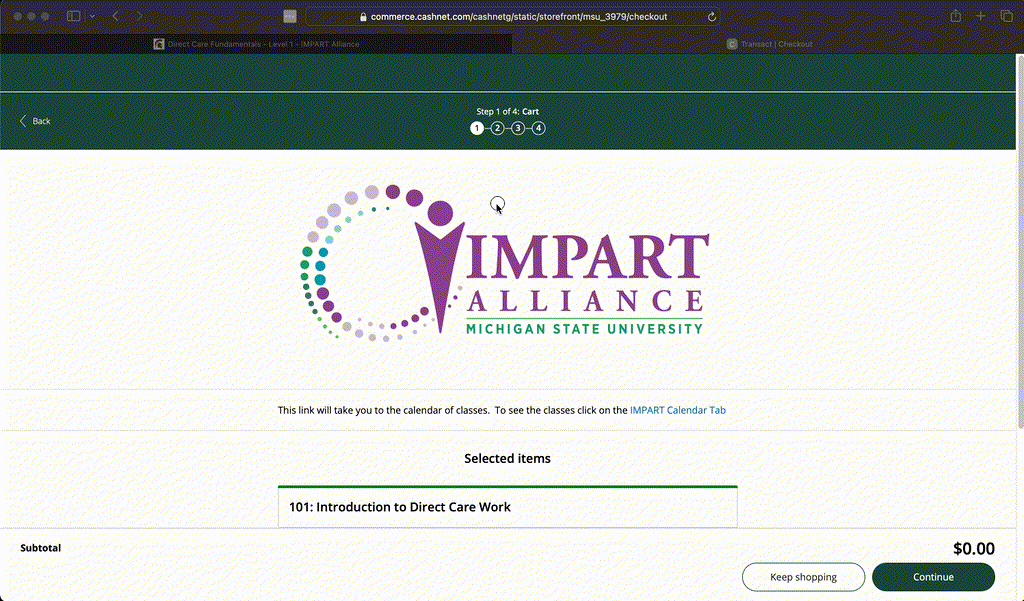
Step 6 - Complete Your Registration
On the Checkout page, you will be presented with a list of all the courses you have selected. You may remove courses by clicking “the “Remove” link under each course in the cart, or click the “Keep Shopping” button in the bottom right to ad additional courses. Once satisfied with your selection, click the green “Continue” button in the bottom right. From here, you are prompted for your Name (required), e-mail (required), and Company Name. Once you have completed the form, click “Continue”. You will be presented with a “No payment is required” message. Click “Continue” once again. Now you will be presented with the details of your registration. Review this information, and if all is correct, click the “Pay $0” button in the bottom right. You will then be directed to the “Thank You” screen with receipt information.

